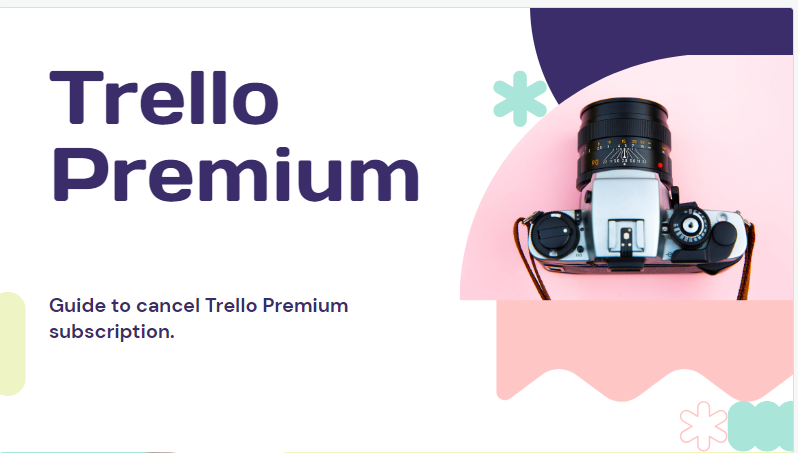Before deciding to cancel your Trello Premium subscription, take a moment to consider the following:
Loss of Premium Features
Cancelling your subscription means losing access to all Premium features, including unlimited boards and cards, custom backgrounds, stickers, and attachments.
Also Read: How To Cancel 24 Hour Fitness Membership ( In 4 Easy Ways)
Limits of Free Plan
While your existing boards and cards will still be accessible, creating new ones will be subject to the limits of the free plan.
Impact on Team Members
If you’re part of a team, cancelling your subscription will also affect your team members, who will lose access to Premium features.
Also Read: Process Of Cancelling And Deleting Your Shopify Account
How to Cancel Trello Premium Effortlessly
Now, let’s dive into the steps to cancel your Trello Premium subscription seamlessly:
- Sign In to Trello: Log in to your Trello account using your credentials.
- Access Profile Settings: Click on your profile picture located in the top right corner of the screen.
- Navigate to Settings: Select “Settings” from the drop-down menu to access your account settings.
- Go to Billing: Once in settings, navigate to the “Billing” tab, where you manage your subscription details.
- Initiate Cancellation: Scroll down to the bottom of the billing page and find the “Cancel” button. Click on it to start the cancellation process.
- Specify Reason for Canceling: Trello will prompt you to select a reason for cancelling your subscription. Choose the most appropriate option and proceed by clicking “Cancel Subscription.”
You won’t incur any additional charges, and your access to Premium features will cease immediately.
However, your existing boards and cards will remain accessible.
If you have any queries about cancelling your Trello Premium subscription, please reach out to Trello support.
Final Thoughts
By following these straightforward steps, you’ve successfully canceled your Trello Premium subscription.
Enjoy the freedom to continue using Trello with its free plan, and don’t hesitate to contact Trello support for further assistance.